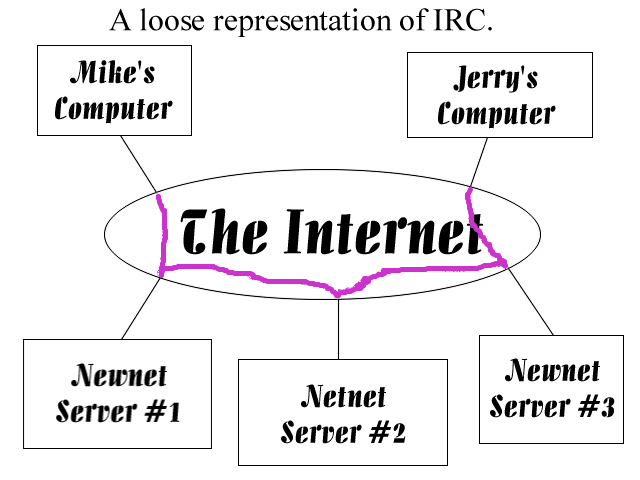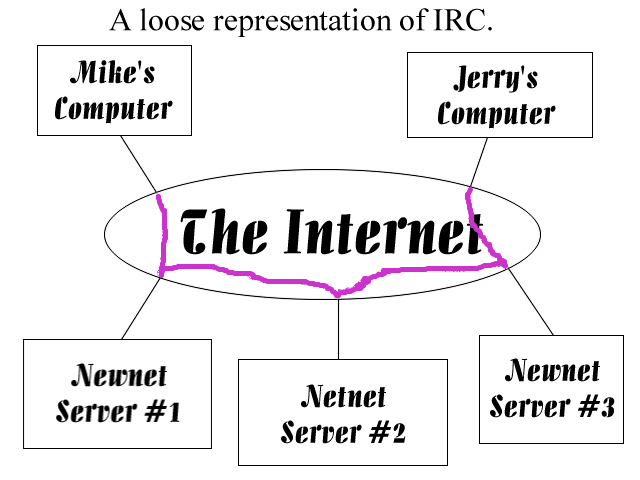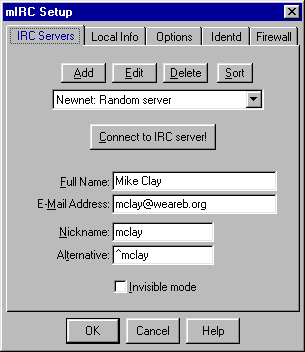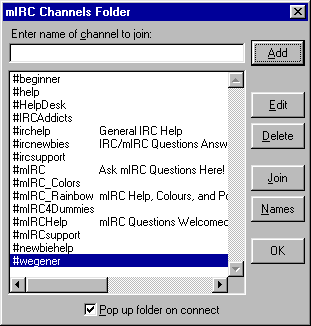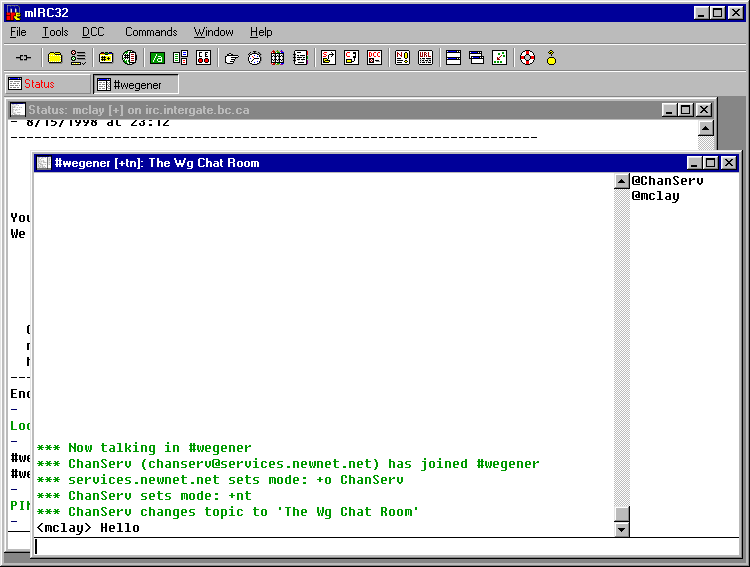Here are the steps required to get onto the Wegener chat room
How to obtain the IRC software
In order to get to the Wegener chat room you first must have the
software to use. The following web sites carry IRC software.
The web pages associated with each of the listed applications
will contain instructions on how to install the software.
NOTE TO WINDOWS USERS
If you are new to installing software on
windows, or are unsure about it, we recommend obtaining the IRC software
called mIRC, since the instructions below are specific to that
software.
|
NOTE TO AOL USERS
You will probably need to use the Windows 3.x
(16-bit) version due to problems with AOL's software. If you
find that AOL has finally fixed their software to work with 32-bit
applications, please let me know by sending email to
mclay@weareb.org.
|
How to setup the IRC software (or figure out if it is needed)
The software most of us use is called mIRC, and the instructions
below are written mainly for that program, but you can still configure
your IRC client, using the information below, if you use something other
than mIRC.
On IRC, there are many different networks to choose from.
A network is made up of a connected group of servers.
Each network contains a set of channels, each is used
for discussing a different topic. Here is an approximate diagram:
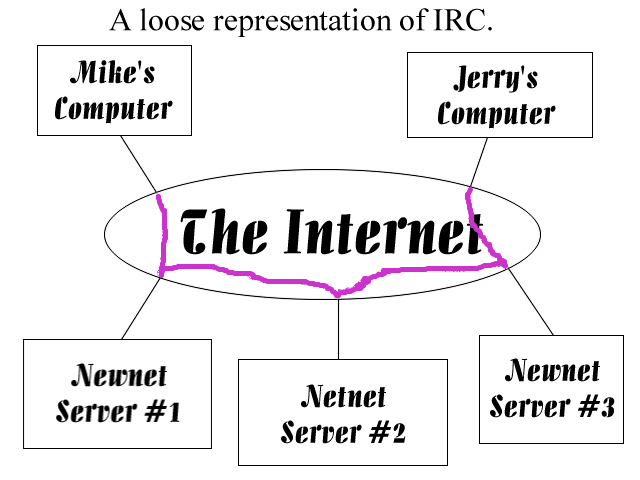
The network that we use is called Newnet.
The latest version of mIRC is already setup to know how to connect
to newnet. When you you first start up mIRC, you will get a license
screen, followed by a screen titled mIRC Setup. There is a pull
down box, near the top, use it to locate one of the Newnet servers.
The mIRC Setup pop-up will look like this:
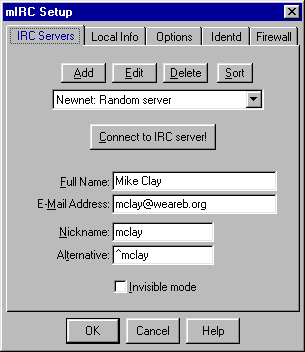
If you are not using mIRC, it should have some method of setting up the
servers that you want to connect to. If you see that one or more
Newnet servers have been setup, then you do not need to do this
step, so skip to the next section. Below is a list of Newnet
servers that you can use to setup your system. We recommend the first
one, the others are optional unless you have problems with the first one.
If you have any trouble with this step, please send me email at
mclay@weareb.org.
| Description |
IRC Server |
Port |
| Random server |
irc.newnet.net |
6667 |
| Johannesburg, ZA, Africa |
irc.sprintlink.co.za |
6667 |
| Phoenix, AZ, USA |
irc2.inficad.com |
6667 |
| Chicago1, IL, USA |
irc.dragondata.com |
6667 |
| Chicago2, IL, USA |
irc.stinger.com |
6667 |
| Seattle, WA, USA |
irc.eskimo.com |
6667 |
These are really computers belonging to people and they often go down
for repairs and such, so that is why more than one access to the
Newnet network is needed. There are many more but these will
get you started.
NOTE TO AOL USERS
If you are using AOL, you will most likely have to change the default
port number from 6667 to 1024. (most Newnet servers will support this)
|
One last step for mIRC users is to fill in the following
blanks on that screen. Full Name, E-Mail Address,
Nickname, and Alternative.
I suggest you use something unique that will still identify you
easily to others. like my Jerry's nickname "jloon" is short for
Jerry Looney, and mine, mclay is short for Mike Clay. If the nickname
you select is already in use by someone else, then you will be asked
to select another, so its best to use one that is unique even so far
as to put a punctuation character in front of it such as ^mclay which
happens to be my alternate.
Using the IRC software to connect to the chat room
If using mIRC, pull up the mIRC Setup window (shown above)
and select a Newnet server from the list. Next, press the
button labeled: Connect to IRC server. This will connect you to
a server and the next screen will say mIRC Channels Folder.
With other IRC clients, either select a Newnet server, or
enter in a server and port from the list above.
Once you are connected to a Newnet server, you will need to
select the channel that you wish to talk on. For mIRC,
you will need to add the channel #wegener
(note the # and no s at end of the channel name).
Simply type the name into the text entry box at the top, and click the
Add button. Finally, you can either double click the entry
for #wegener, or you can simply select the entry and hit the
Join button. An example of the mIRC Channels Folder
is shown below.
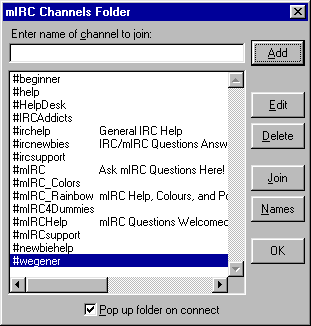
This room is registered and you will know it is the right one if there
is a user (actually, just a "robot") already there called @Chanserv.
This is a computer function and not really a person, but the fact that
it is there will let you know that you are in the right place. Don't
be alarmed if sometimes @Chanserv is not there, since again it is
a computer and sometimes is down for maintenance and such. Below is
a sample of what you screen should look like once you are connected.
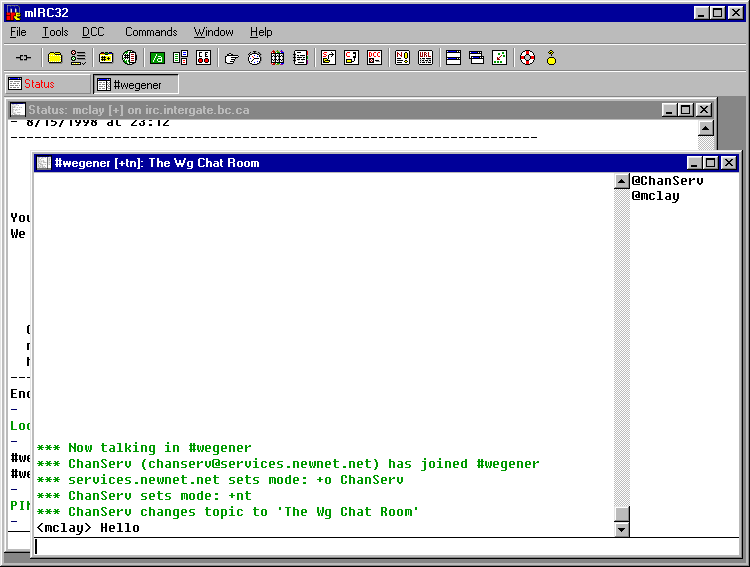
Regular Chat Times
You probably already know our schedule to meet, but if not, it is:
Monday Night at 9:00pm Eastern Time / 6:00pm Pacific Time
For info about Time Zones:
http://tycho.usno.navy.mil/
Also:
http://www.timeanddate.com/worldclock/
Usually we have anywhere from 4-6 chatting and one time we got up to
8 at one time. So far there have been 14 different ones of us that
have been in there chatting and getting acquainted. The chatting is
not specifically devoted to WG all the time as we do "chat" about
other things of interest. We all try to keep it light and upbeat
without getting into a depressed state of mind.
Many thanks to Jerry Looney for the initial text for this page.